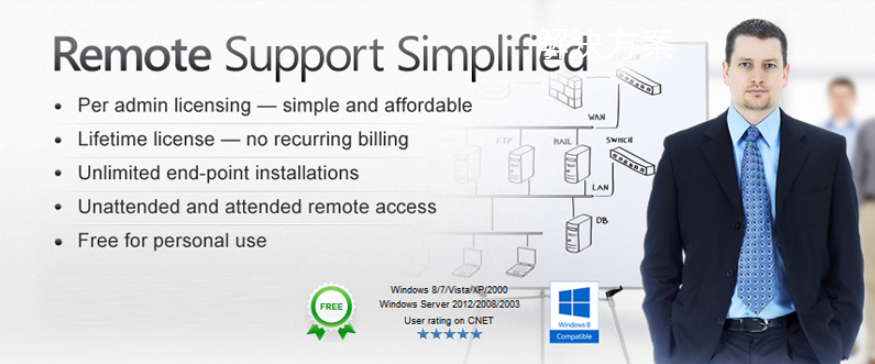
Overview
Remote Utilities™ is highly configurable and secure remote desktop software for IT professionals. The program is ideal for network administration and remote support.
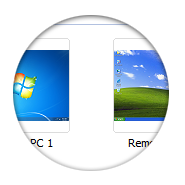
Remote Administration
Access and control multiple PCs from remote physical locations with 15 different connection modes. You can view screens remotely, send keystrokes, control the mouse pointer, transfer files and do any other operation just as if you were physically sitting in front of the remote PC.
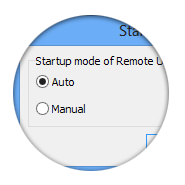
Unattended Access
The remote service starts automatically and grants you unattended 24/7 access to remote workstations and servers in any location — whether it be another room in your office or a remote data center on the other side of the globe.
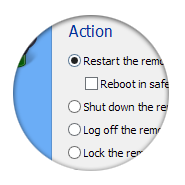
Power Control
Reboot a remote PC in normal or safe mode, shut it down, lock it or put it to sleep, all as if you were able to physically press the Power and Reset buttons.
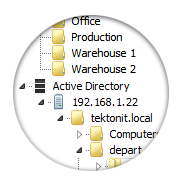
Active Directory Support
Browse the Active Directory tree within the program in real time. No need to set up every remote computer — access Active Directory workstations and servers with one click using Windows credentials.
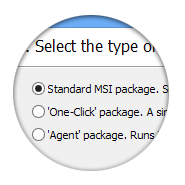
MSI Configuration and Deployment
Configure an MSI installer for further deployment across your local network or customize the remote Agent module with your logo and welcome text for attended support.
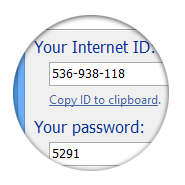
Firewall Bypass
Assist a remote customer or colleague instantly through a firewall bypass connection. No network configuration is necessary — connect from anywhere with just an ID and password.
Remote Utilities Features
Remote Utilities allows for quick and zero-configuration access to a remote pc. Whether the remote PC is in the cubicle next to you or on the other side of the globe — the program allows you to effectively provide remote support or manage unattended workstations and servers.
| Remote AccessWork in 16 different connection modes including full control, file transfer, text or voice chat, remote task manager and power control. | Firewall bypassGain remote access to a PC located behind a firewall or a router. Easy set up and fast speed even with a slow Internet connection. | Ad Hoc SupportConnect with the no-installation zero-configuration remote host executable that doesn’t require administrative privileges. |
| Own ServerGet your own mediation server to bypass firewalls and be completely independent from our global servers, for free. | MSI ConfigurationRemote Utilities features an extended MSI configuration tool. You can customize the installation file before deployment. | MSI ConfigurationRemote Utilities features an extended MSI configuration tool. You can customize the installation file before deployment. |
Remote Desktop over LAN and the Internet
Remote desktop access using the Full Control mode is the primary and the most often used mode of operation. Wherever you are, you can easily get free remote desktop access to your PC and control the remote computer as if you were sitting right in front of it.
Ÿ Fast speed and utmost performance provided by Remote Utilities are enabled by the company’s own
unique remote access software technology and remote screen capture protocol. The remote
connection is optimized for slow Internet connections, such as GPRS, EDGE or 3G.
Ÿ Remote Utilities is fully compatible with Windows 7/8 and the Aero user interface. When someone
connects to a remote PC the user sitting at that PC will not notice any difference. There is also an
option to disable Aero temporarily during the remote session to boost the performance on slow networks.
Ÿ Two-way drag-and-drop is supported — you can drag the files from the remote PC desktop right onto
a local PC desktop and vice versa. The file will be copied through an encrypted channel.
Ÿ The program supports multiple monitors — you can switch between remote monitors using a button
on the Full Control mode toolbar.
Ÿ Terminal sessions support. If there are several remote sessions running on the remote PC, for example,
the console session and an RDP session, you can switch between session desktops.
Ÿ Blank remote screen and lock remote input before or during the remote session.
Ÿ A built-in remote desktop protocol client (RDP client) is available.
Remote Access over the Internet with Firewall Bypass
Remote Utilities provides its own firewall bypass technology called “Internet ID” which allows you to connect to a remote desktop using only an ID of the remote PC. You don’t have to possess network administrator skills to configure the software — connect easily to any remote PC behind a firewall or router.
Ÿ Callback connection is an alternative firewall bypass option available in Remote Utilities. You can initiate a
direct (i.e. non-mediated) remote connection even if the remote PC is not available by an external IP address.
Ÿ If there is a proxy server on the local and/or remote side of the connection, you can enter proxy details into
the program or import them from Internet Explorer to enable remote desktop connection via proxy.
Ÿ Cascade connection is available through the use of the “Connect through host” feature. This feature allows
a network administrator to use one computer with a direct Internet access as a “bridge” for connecting to
other computers in the same local subnet.
Free for Personal Use
Remote Utilities is absolutely free for personal use. For example, you can install the program on your home PC and access it remotely from your workplace or an Internet cafe. There are no limitations in the number of remote PCs or connection bandwidth. The Free Edition is only restricted in features used primarily for business.
Ÿ The firewall bypass feature (“Internet ID”) is also included into the Free Edition. You can access as many
remote PCs over the Internet ID connection as you need provided that it’s for personal use and not for business.
Ÿ You can generate your free remote desktop software license right from the Viewer (you must have a
working Internet connection) and immediately apply it to the end-point remote machines.
Secure remote access
All data sent over the network by Remote Utilities is encrypted using secure encryption algorithms. No one, including the developers of Remote Utilities can decipher the data. For authentication, a time-proven and reliable RSA algorithm with a 2048-bit key is used. The data is encrypted with a 256-bit AES session key.
Ÿ There are two authorization systems: the built-in Remote Utilities Security system that requires only a
password or a login/password pair, and Windows NTLM security, which uses existing Windows domain accounts.
Ÿ A “shared secret” as an additional security measure allows making the remote desktop access more
secure in situations when a Remote Utilities Server is planted on a computer in the network in order to
steal Remote Utilities access passwords.
Ÿ Permission-based security system allows administrators to create different accounts with different sets of
access rights for the same remote PC. IP-filter allows (white list) or blocks (black list) remote connection
only from explicitly-specified IP addresses.
Ÿ Protection against brute-force password cracking and DDoS attacks.
Ÿ Error logging on the remote PC side makes it easier to analyze connection issues.
MSI Configuration and Remote Deployment
Remote Utilities provides a variety of ways to deploy the program in a Windows domain network including deployment using Active Directory group policies.
Ÿ Upgrade to the latest version of Remote Utilities en masse using a built-in remote install and upgrade tool.
Ÿ Configure MSI files before the remote installation using a built-in configurator. Three types of output distribution
packages are available: a standard MSI file, a one-click installer for silent installation, and a no-installation
zero-configuration Agent module for ad hoc remote support.
Ÿ Scan the network and search for running Remote Utilities Servers to maintain, upgrade, start and stop remote
PCs.
File Transfer
Use the File Transfer connection mode to copy files to and from a remote PC and perform other actions, such as moving, renaming and deleting the files.
Ÿ Remote Utilities supports drag-and-drop and intelligent file download resumption.
Ÿ Tabs in the File Transfer window allow opening multiple destinations in a single window and copy/move files
between two remote computers.
Communication Tools
Communication capabilities are a key aspect and a must-have for advanced remote support software. Remote Utilities offers several communication tools that replace Skype, ICQ or MSN and does not require installing and running a third-party messaging application.
Ÿ Text chat allows you to communicate with remote users in a one-to-one or conference mode. You can transfer
files or images during the conversation and run multiple chat sessions with different remote customers.
Ÿ With the Video & Voice Chat mode you can engage in a voice-only chat, or exchange a video stream from each
other’s web cameras in addition to the voice chatting.
Ÿ Send simple message — a feature, which allows an administrator to send a simple one-way message to a
remote PC. The message will be displayed on top of all windows on the remote screen.
Video Surveillance
Get remote access to the web camera and microphone attached to a remote PC and turn your remote PC or laptop into a video surveillance system.
Ÿ Save the video stream to a file for viewing later.
Ÿ All modern webcams and microphones are supported, including those built into laptops and portable computers.
Other Features
Ÿ With the Inventory Manager connection mode you can scan the remote PC in order to build a hardware and
software inventory report and then export the report in HTML or XML format.
Ÿ Screen recorder mode allows you to schedule taking a series of screenshots of the remote screen. The
screenshots are saved into a file for viewing later with a special player.
Ÿ The Screen Recorder mode can work autonomously without live remote connection established.
Ÿ The Task Manager mode opens a window similar to Windows Task Manager with the list of open windows,
running processes and authenticated users on the remote PC.
Ÿ The Wake-on-LAN feature allows you to turn on a remote PC over a LAN.
Fast Remote Access
Ÿ Full Windows Aero support — No mirror driver, no hardware conflicts
Ÿ Multiple monitors support — Switch between remote monitors on-the-fly
Ÿ Terminal sessions — Select a terminal session right from the full control window
Ÿ Full UAC support — Annoying messages are no longer an obstacle
Ÿ Easy-to-switch connection modes — Switch during remote sessions
Total Control
Remote Utilities gives you full, unrestricted access to remote PCs by either direct IP address or over the Internet using a special ID. Once you access a remote PC, you can do almost anything.
Ÿ Unattended and attended PCs — Suitable for remote administration and remote customer support
Ÿ Rich feature set — 15 different connection modes for every situation
Ÿ Blank remote screen — And block user input during remote sessions
Ÿ Run options — Run as a service under a SYSTEM account or as an application
Ÿ Power control and restart options — Including reboot in Windows Safe Mode
